Overview
The Cycloud primer had been designed to reduce the manual steps required to install prerequisite software components required for Cycloud components (Agents and Controllers) to function correctly. Prior to the release of the Cycloud primer there was a significant number of steps required for Administrators to perform which added to the time to deployment and opened up the potential for user error.
Great care has been taken to provide a consistent and simple interface to the Cycloud primer which is in keeping with other Cycloud installers. The Cycloud primer interface is self explanatory in many respects with help bubbles on hand to explain each option and what its function is.
Component installed are as follows
- Azure PowerShell support.
- Citrix PowerShell support
- Windows RSAT (Remote Server Administration Tools) support
Configuration Items are as follows
- Time Zone
System Optimisations
- Enable Time Zone Redirection
- Disable Windows Updates
- Remove Event log entries for common event logs
- Empty Recycle Bin
Supported Operating Systems
- Windows Server 2016 (Domain Controllers included)
- Windows Server 2019 (Domain Controllers included)
- Windows Server 2022 (Domain Controllers included)
- Windows 10 (All versions)
- Windows 11 (All Versions)
Resources and Information Required
There is a minimal amount of information / resources required prior to the installation of the Cycloud primer. All that is required is that the Cycloud primer is only run on machines that are to be used as either a Cycloud Controller or a Cycloud Agent both of which require to be able to communicate out to the internet. Further information regarding Cycloud Agent and Controller installation can be found at these links Cycloud Agent Installer Cycloud Controller Installer
Installation Process
The installation process consists of a number of steps. These will include the downloading of the Cycloud primer software though to the configuration of it on a selected machine that is to be a Cycloud Agent or Controller.
Step 1
Select a machine to install Cycloud prerequisites onto. This can be a Windows Server or workstation class machine running a supported operating system. To run the Cycloud primer it does not matter if the machine is Domain joined or not.
Step 2
Obtain the Cycloud primer software. This is available from the Cycloud download page as a separate download or as of 31/08/2021 onward or as part of the full product download. It consists of a single executable file (Cycloud-Primer.exe) and a small number of auxiliary files to compliment the aesthetics of the UI. The download size is extremely small.
All Cycloud software is signed with Cycloud’ s code signing certificate which ensures its authenticity. If in any doubt of the origin of this or any other Cycloud software the certificate can be checked by examining the executable software by right clicking it checking its properties. Clicking the “Digital Signatures” tab reviles the certificate. If the file is authentic then the Cycloud certificate will be attached.
Below is what should be observed. If there is any doubt whatsoever with the authenticity of Cycloud software it should not be used under any circumstances.
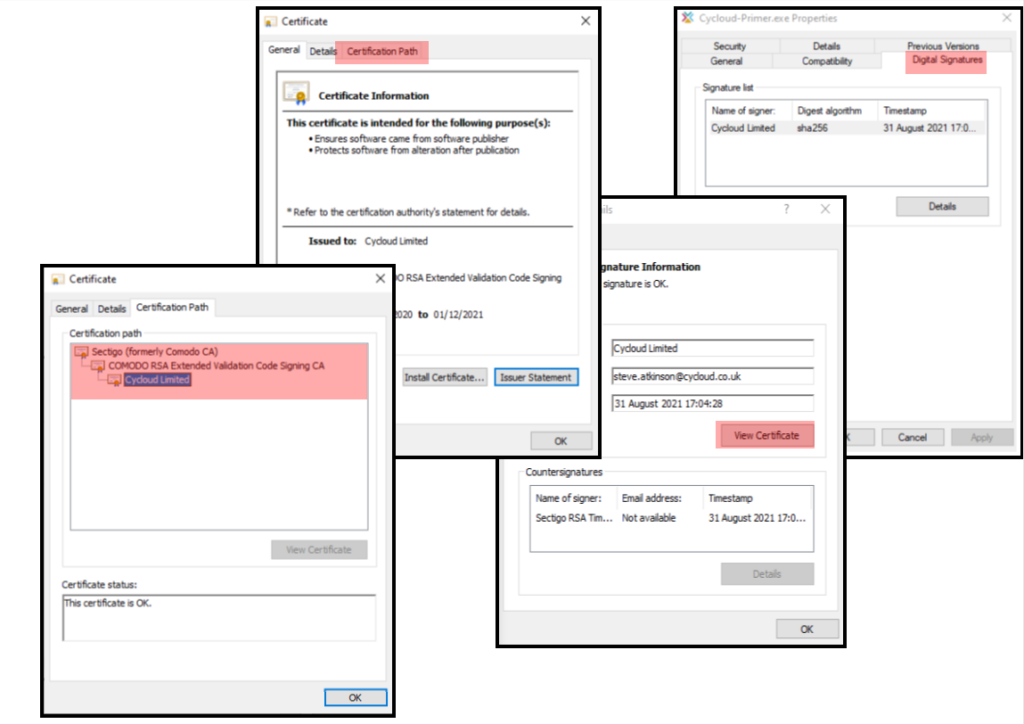
Unzip the Cycloud primer zip file and extract it to a folder. Navigate to the folder and find the “Cycloud-Primer.exe” file and double click on it. There may be a prompt to accept the running of the Cycloud primer as it will need to make changes to the configuration of the machine so will require administrative privileges. Weather the user sees a prompt will depend on the settings of how the “user access control” setting have been set. It may take a few moments for anything to appear whilst various libraries are loaded into memory so please be patient when running the Cycloud primer for the first time. The Cycloud primer will first of all analyse the machine for any prerequisites that may already have been installed and shortly after that has been completed the UI will be presented.
The first thing that will be seen is a screen similar to the following while the analysis of the machine is being performed.
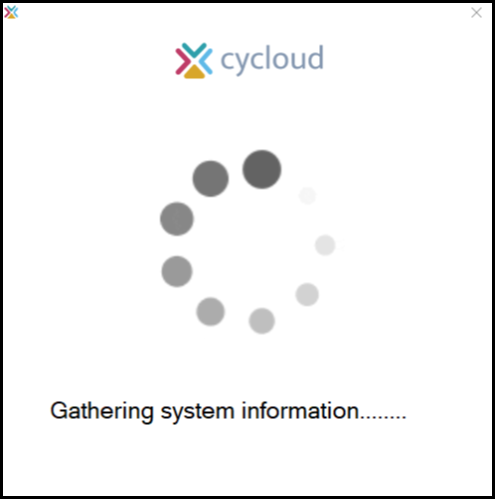
The configuration UI will be loaded as soon as the system analysis has been completed and will be presented as below.
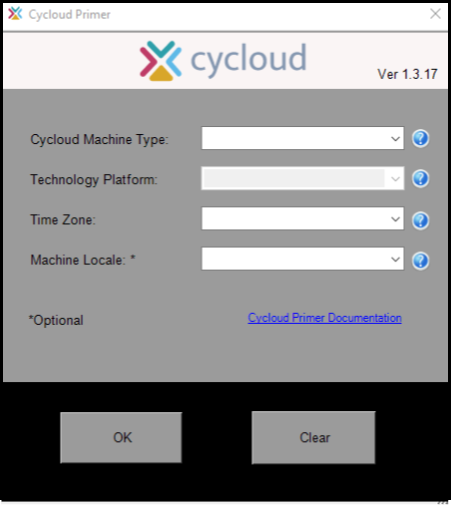
Cycloud UI field logic
The various dropdown options present the choices that the user has to populate. It is felt that the information required is obvious however the analysis of the machine prior to the loading of the configuration UI will remove some irrelevant options and this will depend on the machine that the Cycloud primer is being run on. For instance if the Cycloud primer is running on a Domain Controller the configuration UI will not present to the user an option to configure the machine as an Agent as Domain Controllers are not supported as Cycloud Agents. Furthermore if the user chooses to configure the machine as a Cycloud Controller the “Technology Platform” dropdown will be greyed out as Cycloud Controllers do not require infrastructure prerequisites software that Cycloud Agents require.
Step 3
Configuration
The configuration of the Cycloud primer is extremely simple and involves answering a number of questions presented in the configuration UI and submitting them using the “OK” button. The following paragraphs explain what each option is although most are self-explanatory.
Machine Type
The “Machine Type” field is mandatory and must be completed. This denotes if the machine being used is to act as a Cycloud Agent or Controller. In our example we will assume that the machine the Cycloud primer is running on is capable of being a Cycloud Agent with the Agent in which the option will be presented in the “Machine Type” field. As a consequence of selecting Agent as an option the “Technology Platform” dropdown will become enabled. The “Technology Platform” dropdown will not be available for Cycloud Controller configurations.
Technology Platform
If the “Technology Platform” field is presented two possible option will be available. the two options are “Microsoft” or “Citrix”. Each of these options represent the virtual infrastructure the Cycloud Agent will be using. The difference between the two selections is that should the “Citrix” option be selected this will install the Citrix PowerShell support in addition to the Microsoft Azure PowerShell support which is required for any machines that run on the Microsoft Azure Cloud infrastructure. This option is greyed out unless the machine type filed has been selected as Agent.
Time Zone
The “Time Zone” dropdown field is also mandatory as it is crucial that Cycloud Controllers or Agents be set in the correct time zone. This is to ensure that the scheduling functions of Cycloud work accurately.
Configuration submission
When all mandatory fields are completed the settings will then be possible to submit using the “OK” button. If the mandatory fields are not completed the user will be prompted to do so.
It is important to note that some system optimisation setting are also configured at the time of configuration submission. These optimisation are listed above and are applicable only to Cycloud Agents. There are no system optimisations for Cycloud Controllers.
When the configuration is submitted the user will be asked to conform the installation of the Cycloud prerequisite components with popup form below. The only options will be to accept or cancel. If the user cancels the configuration at this point by using the “Cancel” button the process will terminate. If the user accepts by using the “OK” button the Cycloud primer will continue to install the prerequisite components on the machine. It is not possible to submit the form unless all the fields are populated.
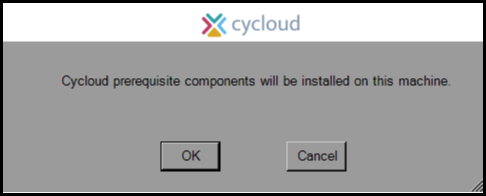
The next thing that will happen is an indicator showing the user that the components are installing. This can take some time depending on the options selected so again patience is required until the installation of the prerequisite components are complete.
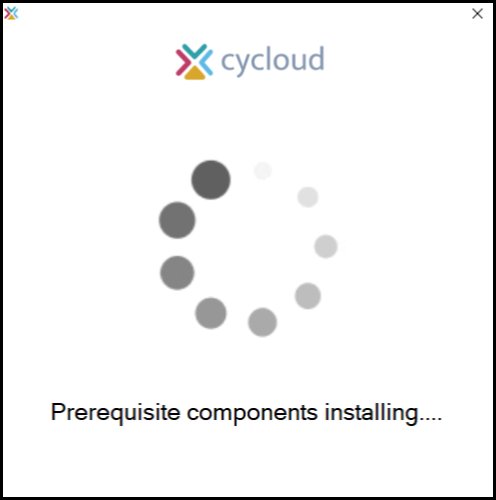
When the installation of the prerequisites has completed the form will close but if the selected options require the machine to be rebooted and the user has chosen to reboot the machine at the end of the process the machine will go ahead and reboot at that point.
Event Log
The Cycloud primer has an event log specifically to collect installation information. Each component will be listed when they have installed or not whatever the case maybe. The “CycloudPrimer” event log can be found by using the Microsoft Event Viewer and navigating the “Applications and Services Logs” in the left had pane. The following is an example of the CycloudPrimer even log.
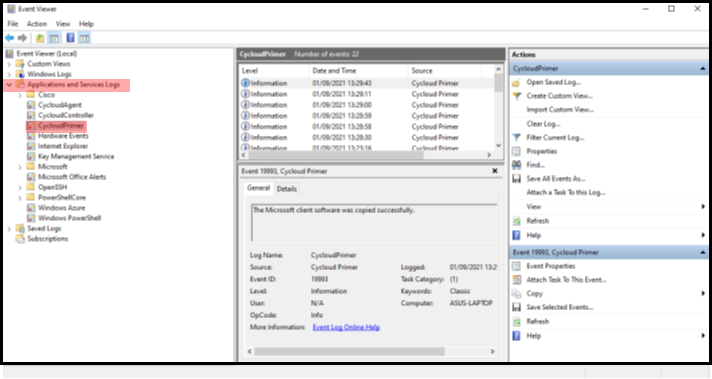
Conclusion
The Cycloud primer utility has been designed to make the task of supporting Cycloud components easier and less time consuming by providing a fully automated process which installs Cycloud prerequisite components easily and efficiently based on minimal information.
If the Cycloud primer is used in accordance with this guide the effectiveness of the Cycloud solution will be enhanced by reducing potential issues associated with incorrect or missing prerequisite components.